Let’s play with drawing views and make them jump from sheet to sheet 😉
Look at the picture below. There are three views on Sheet 1. The game is to move the Detail view A to Sheet 2.

Rules: Use any method but not create a new view.
Let’s start the game.
Method 1
- Activate the Sheet 1 (or the sheet from which you want to move the view to other). You do it by clicking on the respective sheet in the sheet tab or right click on sheet and select Activate.
- Select the Detail view A in feature manager tree.
- Now drag and drop the view to Sheet 2 (or to the sheet where you want to move your view). Make sure you drag it just under the sheet name in feature manager tree as you can place it at other location. You can notice the change in cursor icon in both conditions.
- The view is on Sheet 2.
- You can see it by activating the Sheet 2 or looking at the feature manager tree.


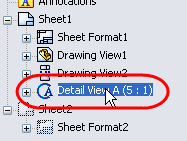


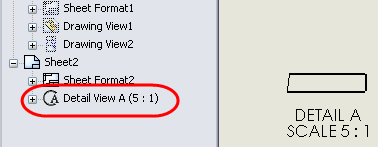
Method 2
- Activate the Sheet 1 as stated in step 1 above.
- Select the Detail view A in feature manager tree or in the drawing sheet.
- Press Ctrl + X (on keyboard) or Edit > Cut.
- You’ll be prompted with a message to confirm Deleting the view. Click on Yes
- Now activate the Sheet 2 using method stated above and click anywhere on the sheet.
- Press Ctrl + V (on keyboard) or Edit > Paste or Right click on the sheet and select Paste.
- The view is on Sheet 2.
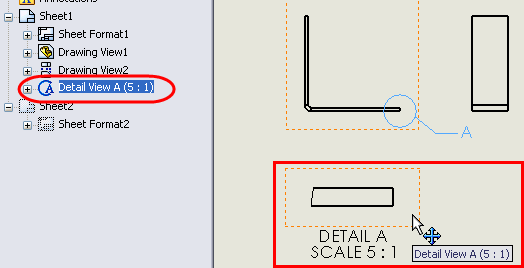

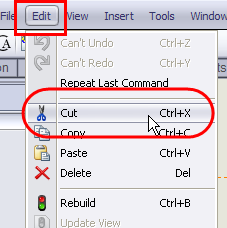

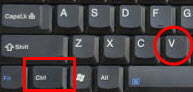
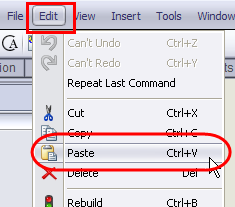

Mission accomplished 🙂