As the tittle name says Hide or Show, we will become a magician in SolidWorks drawing and hide or show Annotations (Dimensions, Symbols). There might be requirements sometime while working in drawing to hide or show Annotations. One quick way is to delete unwanted Annotations (Dimensions, Symbols) (by selecting them and press delete) and insert them back when required (using model items). But this method might be tedious sometimes and also you may forgot as which one was unwanted and which was required on the drawing. Similar to Mitchell requirements on Solidworks forums.
OK let’s take a simple example to understand what easy process can be used.
- Start a new drawing and insert view(s).
- Insert Dimensions.
- Insert any symbols (if required).
- Click on Hide/Show Annotations under View. All annotations are displayed; even if there are any hidden annotations, they’ll show up in gray. If you want to observe this repeat these steps after hiding some annotations, dimensions.
- The pointer changes to

- Click on the dimension, symbols, etc. you want to hide. After you select them they’ll change to gray color.
- After you’re done with the selection, right click any where on sheet and click on “Select” or simply press ESC (on keyboard).
- Other method is to right click on the annotation and select Hide. You may multi select annotations and them hide them all together.
- BINGO, the selected annotations have disappeared.
- OK, now let’s show them back.
- Again click on Hide/Show Annotations under View or right click any where on sheet and select Hide/Show Annotations under Recent commands.
- The hidden annotation will appear (in gray color).
- Now select the one you want to show back.
- After you’re done with the selection, right click any where on sheet and click on “Select” or simply press ESC (on keyboard).

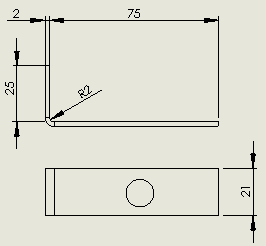

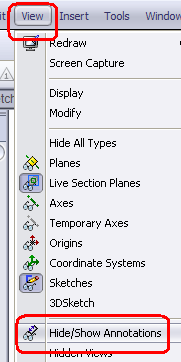
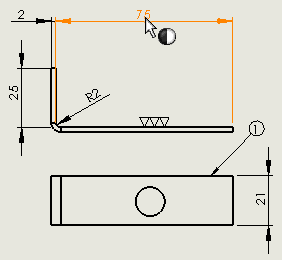
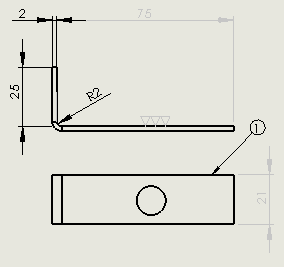

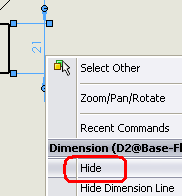
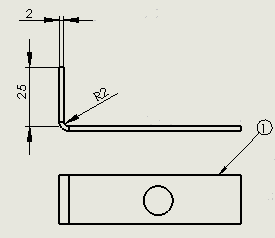
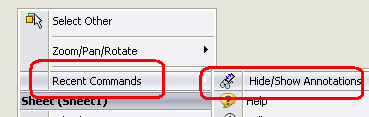

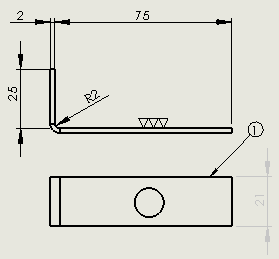
Wow you have become a SW magician now 😉