There is possibility of creating a PDF output where a user can do not only rotate, pan and zoom but there are many other functions one can see in the created PDF. In simple word you can get a 3D PDF out of SolidWorks. This option is available from SW2007 onwards.
1. Open any part or assembly file for which you want to create the 3D PDF.
2. Go to File > Save As
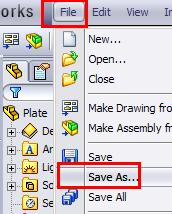
3. In type file type, select PDF

4. Select “ Save as 3D PDF”

5. Finally save your file.
Perfect you have a created a 3D PDF
1. Open the 3D PDF file.
2. RMB or right click anywhere in the graphics area to see what other functionality are there.



Great Start playing now. Do explore more functions. I have tested this PDF in Adobe reader version 7.0 and above. All the functions showed above are from Adobe Reader 9.0 and may not be working in lower versions but rotate, pan and zoom work fine.
when i save as a 3d pdf file , an error comes document not saved , what am i going to do
Make sure you’ve write access to the path/folder where saving the file. Can you try using a different file and different location to check?
still same problem i am using sw 12 , before the computer format , i am using 3d pdf all the time ,
Can you share the exact message.
and one more thing ı can save file pdf , export is working
Deepak Gupta
i’m trying to create a 3D pdf from a Solidworks assembly using the save as function. The assembly contains a decal/label (a rectangular .png file) but when i save as 3D pdf file the decal dissapears.
Can you help me?
Vitor, this is a current limitation with the 3d PDF. Please log into the SW customer portal and vote for SPR 412208
i converted 3D PDF model from SW2012 and when i view and zoom to some extend , the model gets collapsed and it seems like some area are missing , please anyone clear this
Arvind,
Can you explain in more details about the issues, specially when you said “model gets collapsed and it seems like some area are missing..”
Great!
Hello, I was doing exactly as you said, however the 3d pdf doesnt show all the colours of my original assembly.
Any advice on this?
Other than that, thanks for your posts.
Just check if you have “Export PDF in color” set under PDF Export Options
Solid works 2007 went to create 3d pdf and the options is no longer available. Had it in the past but now it is gone any thoughts?
Regards,
Craig
Hi Craig,
Can you list out the process you used. Make sure you have a part or an assembly opened to have 3D PDF option. Also what is your service pack of SW2007.
This was very helpful! I’ve bookmarked it. Thanks.